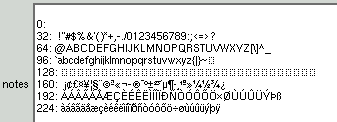
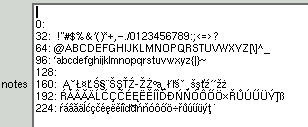
FTree is stand-alone and makes very few assumptions about your Linux environment. It does not depend on any specific desktop, distribution or version. All it requires is an X-Windows display, though it does also have a limited command line mode that is appropriate for some scripted applications. It is distributed as as a binary package that generally will run "out-of-the-box". There is no charge for FTree.
FTree understands GEDCOM. GEDCOM is *the* standard way of sharing genealogy data. Almost all geanealogy tools can import and export GEDCOM. FTree uses GEDCOM as its native format. GEDCOM is text based and you can view the files in a text editor, though they can be complex. GEDCOM was created and defined by the The Church of Jesus Christ of Latter-day Saints and is extreemely powerful and flexible.
FTree will import trees exported from many commercial and free genealogy applications. If you find a tree that it can't import, please let me know and I'll try to fix it.
Because GEDCOM is so versatile, FTree doesn't handle all posible features and some features it will currently preserve but not provide means to view or edit. Where it detects features it can't handle it will warn when the file is loaded.
Some genealogy programs may also generate incorrect GEDCOM. Where possible FTree handles that as gracefully as it can. I attempt to fix problems I'm aware of.
See the section on compatability for more detail.
There are a number of arguements it will accept on the command line, but the most useful is the name of the file to open. If you don't provide a filename it will attempt to open the last file you worked on.
For more information on the commandline options see the man page and the section on commandline mode
In addition to these main parts, there is a row of pulldown menu options at the top left which handle files, allow edit and delete options and control options.
Force toggle button FTree will automatically take a surname from the persons father. This means that the surname will be inherited down the tree. However sometimes there is no father or the person may have taken a different surname or a different spelling of a surname. In this case you can enter a surname in the "surname" field in the GUI. When you do this the force indicator toggles to indicate that the surname has been "forced". Un-forcing will cause the surname to be calculated from the father again.
There are 2 sections. The top half allows you to select the family you want to add to, and the bottom half allows you to select the individual to move into that family.
To move a child into a family, just select the parents in the top half of the screen, select the child in the lower half and press the move child into family button. If necessary this will detach the child from any current parents and move it into the new family.
To just detach a child from its current family, just select it in the lower half of the screen and press the unlink child from family button. In this case it doesn't matter whats selected in the top half of the screen.
To marry a spouse into a family, select the person to marry to in the top half of the screen and the person to marry in the bottom half. There are two options for how to marry individuals. If there is a family with only one spouse, the spouse window will show unknown. In this case using the marry spouse into family button will make the person in the lower window become the "unknown" spouse, whereas the marry to individual button will create a new family.
For example if there are kids already in the tree, attached to one spouse, make sure the spouse with the kids is the one in the "Family" panel and the "missing" spouse in the "Person to Move" panel and use marry spouse into family.. e with the kids here.
To unmarry two individuals, select them in the top half of the screen and press the unmarry spouse from family button. The spouse will be detached from the family, leaving children and any other data still in place.
Selection of individuals can be done by either finding then on the browsers or
entering their IDs in the ID windows or using the large left arrow buttons that
will take the trees current selected node.
The display buttons will make the chosen individual the current
selected individual in the tree diagram.
I'm not aware of anyone who has ever actually used this in anger.
It is possible to change the button assignments using the canvas_buttons configuration option.
Below the pedigree panel there are up to five buttons. The final two are only visible if you enlarge the main window.
Clicking on one of the entries in the roots browser will change the segment of data displayed in the pedigree panels to be the one selected. If the current individual does not appear in the new tree segment, the root of the new segment will become the new selected individual.
FTree should be able to read data from any application that exports a "lineage-linked" GEDCOM. I know FTree has imported files from a large number of applications. I have tested files from
| Application | Versions |
|---|---|
| Lifelines | LIFELINES 3.0.2 |
| Family Tree Maker for Windows | FTW 4.0, 6.0, 9.0 |
| Family Origins(R) for Windows | FamilyOrigins 6.0 |
| Personal Ancestral File | PAF 4.0.4.18, 5.1.12.0 |
| Brothers Keeper | BROSKEEP 5.2 WINDOWS, 6.0 WINDOW |
| GeneWeb | gwb2ged 2.07 |
| Family Tree for Java | FAMILY_TREE_FOR_JAVA 0.0.8 |
| Visual Genealogie | VISUGENE 2000.02.28 |
| Scion Genealogist | SCION_AMIGA 5.08 |
It is likely that some GEDCOM tags will not be handled. When this happens, FTree shows a warning dialog when the file is loaded, detailing the number of lines it couldn't handle and providing some information about whats in the line. By using the .ftree logfile option this can also be stored to file for later analysis.
To allow maximum inteoperability, FTree tries hard to work out what was intended and will cope with many different forms. If all else fails FTree will now fall back to storing the un-decoded text.
Patterns used are day month year, year month day and month day year. FTree uses simple heuristics to guess the format, for instance if the 2nd field is greater than 12, but less than or equal to 31, it could be the day, so look at the first field and see if it could be the month. Note that dates like 2 3 2005 could be day-month or month-day so will be decoded by the 1st patern. Hence in this case it will be interpreted as the 2nd march. Ideally months should be supplied textually, eliminating such ambiguity. The minimum abreviations accepted for months are "ja","f","mar","ap","may","jun","jul","au","s", "o","n","d".
The following qualifiers and text in dates are supported, some are GEDCOM standard and some are ones I have found in other peoples files; "abt" or "about", "cir" or "c ", "bet", "est", "cal", "bef", "aft", "nth qtr", "nth quarter", "and".
FTree supports only the standard gregorian calendar, mainly because I don't understand the other GEDCOM calendars and I've not had anyone want them. I'm not sure whether that causes a problem in old trees but I don;t think it will.
FTree will use space, slash, dash, dot, comma or tab as seperators within a date.
FTree will also accept a "?" appended to many date fields as an indication of uncertainty.
The following are examples of correctly parsed dates, this is not exhaustive.
23 jan 2002, 23/jan/2002, 23-jan-2002 or 23.jan.2002 or 23,jan,2002 jan 23 2002, jan 2002, 2002, 2002 jan, 2002 jan 23 q1 2002, 1st qtr 2002, 1st Quarter 2002 abt 23 jan 2002, about 23 jan 2002 cir 23 jan 2002, c 23 jan 2002 bef 23 jan 2002 aft 23 jan 2002 bet 22 jan 2002 and 2002 jan 24 bet 22 jan 2002 - 2002 jan 24 est bet est 23 jan 2002 and cal 28 jan 2002
FTree allows a number of different print and plot reports to be generated. As of version 2.1, they are all (except the user configurable report) accessed from the File->Reports menu.
Reports can be displayed in a window on screen, sent to a printer or left in a file. The graphic reports are generally only file or printer.
FTree generally generates postscript output, either directly as with the plotting functions, or via helper applications as for printing. It assumes you either have a postscript printer or a printer device that runs through a filter.
To output direct to a printer, put the printer queue name (eg lp or ps) in the "to
printer" box and make sure the printer type is set to "postscript".
Alternatively, to just leave the output in a file, click
on the "output to file" toggle and put a file name
there (eg plot.ps). This will save the postscript data to the file but
not attempt to send it to the printer.
Some of the print reports use groff and nenscript as helpers. The commands used are
nenscript -B -1 -W -fCourier8 -Pxxxxor
groff -t -mm -Tps | lpr -Pxxxxwhere the xxxx will be replaced with the printer name.
The nenscript option is used for printing single entries.
Note that for plotting, a paper size of A4 is assumed. You can change it by setting the "plot_papertype" .ftree option. FTree knows about A0, A1, A2, A3, A4, A5, A6, B0, B1, B2, B3, B4, B5, ArchE, ArchD, ArchC, ArchB, ArchA, Foolscap, Letter, Legal.
There are a number of different reports that can be generated
Ever wanted to know if any couple in the tree have a blood tie? This will tell you.
A list of events
This will generate a raw 'dot' file that can be fed into the graphviz package to generate a graphic tree picture. you need to run dot to make the picture. There is a version of dot (called ftree-dot) available with of the FTree release.
The command for dot is placed in a comment at the top of the dot file.
In the dot image, gender is indicated by colour, F=pink, M=blue and unknown is yellow.
This is a generic report generator. It is still fairly embryonic, but allows you to define your own report. It includes access to a number of data fields and the ability to navigate the tree. The detail is likely to change and may move to be more XML like in future.
To use this feature you need to make a report format configuration file. An example is provided in the release, normally installed in
/usr/share/<ftree-version>/examples/ftree.fptTo use it you need to run FTree from a command line with the -nox option. The following example will pick up royal.ged and ftree.fpt from the current directory and generate myreport.txt.
echo "gprint ftree.fpt myreport.txt" | ftree -nox royal.gedEventually this command will be integrated into the GUI.
The example ftree.fpt file includes some comments about how to use the facilities.
gprint is based on a simple substitution mechanism. At its core is a series of stacks of individuals that it is going to report data for. Initially there is one stack and it has one person in it. That is the current individual. The current individual is (in order of priority) either the person set with a currentindi command, the current person stored in the .ftree file or the first person in the GEDCOM file.
For each individual on the stack the same data is reported and the same actions carried out. You then choose to add other individuals. Actions allow you to push other people on the current stack, or create a new stack. You can push onto the top or the bottom of the stack.
Data or actions are indicated by "Tags". A tag is a sequence like
_SNAME_: _BIRTH_._DATE_This sequence will report the surname of the current person and the birth date seperated by a colon. Typical output would be
Jones: 12 Dec 2002
The ".fpt" control file contains three sections. One provides a header prefix for the output
file, one a trailer postfix and the third the main person data. In the prefix and
postfix no tag substitution happens. They are just output verbatim.
A typical ".fpt" file would contain
_HEADSTART_ Header text _HEADEND_ _TAILSTART_ Trailer text _TAILEND_ _PERSONSTART_ The real per-person body _PERSONEND_
The data tags that can be used in the main person section are as follows:
The control tags that can be used in the main person section are as follows:
FTree has a basic script mode that will allow access to a small subset of functions from a commandline/script environment without needing an X-windows display.
This is accessed by starting FTree with
ftree -nox filename.gedThis will provide an "ftree>" prompt.
One useful
thing it provides is access to some of the report generation
functions.
A simple example of a textplot would be
ftree -nox filename.ged ftree> currentindi 5 ftree> set plot_options "ancestor descendant" ftree> textplot plot.txt ftree> set plot_options "ancestor descendant html html_indilinks" ftree> textplot plot.html ftree> exitThis would select the person (INDIvidial) with ID 5 in the tree and then do a text plot to plot.txt and a plot with html options enabled to plot.html.
/bin/echo 'currentindi 5\ntextplot plot.txt' | ftree -nox mytree.ged
The .ftree file should be placed in your home directory.
FTree will load it on startup and then may update
some values in the file whilst running.
Some variables are used by FTree to store internal state
and user preferences between sessions. Some are set on the preferences
panel, some implicitly by the program and a few can only be set directly
in the .ftree file.
canvas_buttons 1 2 3which if fine on a 3-button mouse. However, if you have a 2-button mouse,
canvas_buttons 1 3 2would move the SELECT function to the right button. With 3-button emulation on a 2-button mouse, press both buttons to get MARK.
Under X-Windows (XFree), 3-button emulation is controlled in the XF86Config file in the Pointer section by the entries
Emulate3Buttons Emulate3Timeout 200The value of Emulate3Timeout is measured in milliseconds.
logfile /tmp/ftree.logFTree uses a single byte per character but is more or less 8-bit clean (can't use character 0). So if you can get 8-bit characters in, they will be displayed correctly.
TO make it work there are two componets you may beed to setup. Firstly ensure you have given FTree an appropriate font. For Europe, suitable fonts may be the iso8859-1 or iso8859-2 font. These have standard 7-bit ascii characters in the first 128 characters an an assortment of other extended characters in the second 128 positions.
As a test there is a simple gedcom file that displays the full 8-bit character set. The results should look as below for some standard fonts.
| ISO8859-1 | 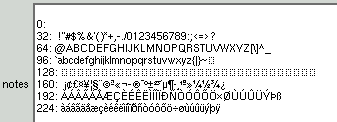 |
| ISO8859-2 | 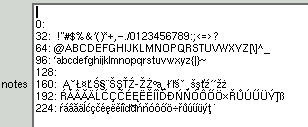 |
See below for more information about fonts and font probing.
Once the display problem is resolved, the second issue is to be able to handle the characters from the keyboard.
How you do this depends on your setup. If you are using your X-Windows server to manage internationalisation then
the keyboard keys are mapped automatically and the correct key codes should be sent to
FTree.
If you are using a display manager to provide the mapping, the keys will arrive incorrectly and
you need to tell FTree how to perform the mapping you want.
There is a facility in FTree that will allow the use of the ALT key to indicate these special characters. For example, ALT-A could be made to generate A-Acute.
This is accomplished using the metacharacters option in the .ftree file. To use this option you must have at least software version 2.0.4 (not 2.0).
Here are some examples for people I've spoken to;
metacharacters a=0xb1,A=0xa1,c=0xe6,C=0xc6,e=0xea,E=0xca,l=0xb3,L=0xa3,n=0xf1,
N=0xd1,o=0xf3,O=0xc3,s=0xb6,S=0xa6,z=0xbc,Z=0xac,.=0xbf,>=0xaf
Note, it needs to be one single line. and puts
Z-dot on the ./> key which you may or maynot like. Adjust to your own taste.
metachatacters a=0xe1,A=0xc1,c=0xe8,C=0xc8,d=0xef,D=0xcf,e=0xe9,E=0xc9,
i=0xed,I=0xcd,n=0xf2,N=0xd2,o=0xf3,O=0xd3,r=0xf8,R=d8,s=0xb9,S=0xa9,t=0xbb,T=0xab,
u=0xfa,U=0xda,y=0xfd,Y=0xdd,z=0xbe,Z=0xae
Note this must be entered as a single line, and does not map e-caron or u-ring.
metacharacters a=0xe4,A=0xc4,o=0xf6,O=0xd6,s=0xdf,u=0xfc,U=0xdcFor Danish and Norwegian change the umlaut to slash on the 'o's.
metacharacters a=0xe4,A=0xc4,o=0xf8,O=0xd8,s=0xdf,u=0xfc,U=0xdc
metacharacters #=0xa3
FTree uses 2 different sets of fonts by default. One set is loaded by xforms and this is used for all the buttons, menus and textboxes and are set by doing a lookup on a set of strings like
"-*-helvetica-medium-r-*-*-*-*-*-*-p-*-*-*" "-*-helvetica-medium-o-*-*-*-*-*-*-p-*-*-*" "-*-courier-medium-r-*-*-*-*-*-*-m-*-*-*"
The other is used for doing the displays on the graphics canvases. This second font is by default the same as the X-server default font. (note that the X-server default font can be changed using the "-fn font" option to the server - see the man page Xserver(1)) On my system this is set to the alias "fixed" which translates to
-misc-fixed-medium-r-semicondensed--13-120-75-75-c-60-iso8859-1
It is possible to override both sets of fonts with an additive mask. Setting the variables font and canvasfont in the .ftree file will allow fonts to be changed.
The variables take the same format as a font string name. Any section that is left blank will use the default value built into ftree. so setting font to the value
font -------------iso8859-2will attempt to find an iso8859-2 (east europe) version of the standard fonts.
"-*-fixed-medium-r-semicondensed-*-*-120-*-*-*-*-*-*"
You can see your font path by using
xset qYou can look at what fonts match a specific font description using xlsfonts for example
xlsfonts -fn '-*-helvetica-medium-r-*-*-*-100-*-*-p-*-*-*'
will give something like
-adobe-helvetica-medium-r-normal--10-100-75-75-p-0-iso8859-1
-adobe-helvetica-medium-r-normal--10-100-75-75-p-0-iso8859-2
-adobe-helvetica-medium-r-normal--10-100-75-75-p-56-iso8859-1
-adobe-helvetica-medium-r-normal--10-100-75-75-p-56-iso8859-2
Which one is loaded will depend on the order of your fontpath. Another tool thats useful
is xfontsel. It provides a graphic way to navigate and look at fonts.
For the European fonts based on iso8859-2 the rpm packages I needed could be checked for as follows
rpm -q fonts-ISO8859-2 rpm -q fonts-ISO8859-2-75dpi rpm -q fonts-ISO8859-2-100dpi
Note that in some places you may see a single '?' in the middle of the font string like
"-*-helvetica-medium-r-*-*-*-?-*-*-p-*-*-*"This is used by xforms to substitue the character size. Normal text is 100 and menus are often 120.
Good references for font information include
| Option | Description | Xrdb | .ftree | command line |
|---|---|---|---|---|
| Geometry | Main window initial size and position | ftree*geometry: | geometry | -geometry |
| Colour mode | Sets traditional or "washes whiter" colour scheme | ftree*whitewash: | colour_mode whitewash | -whitewash |
